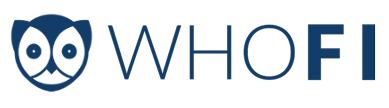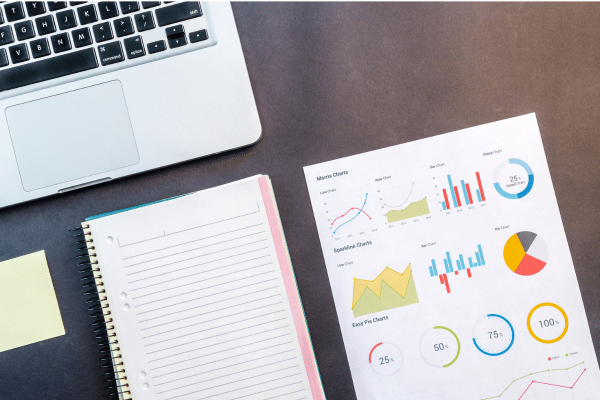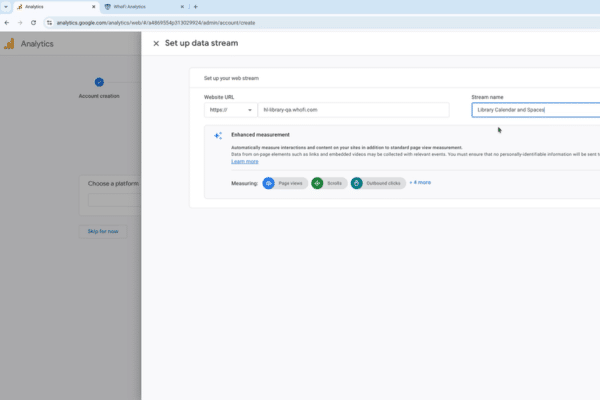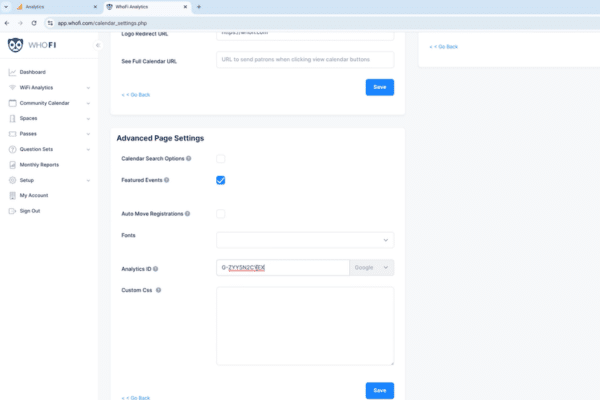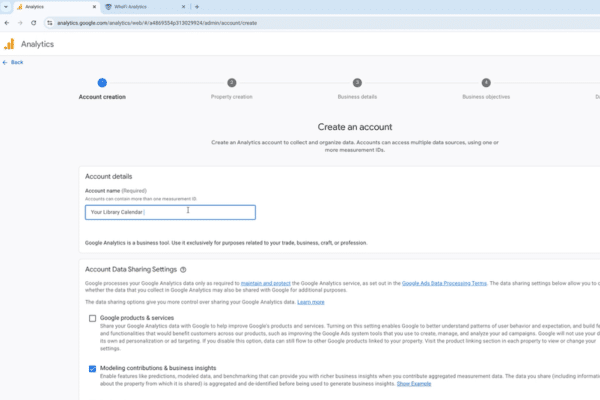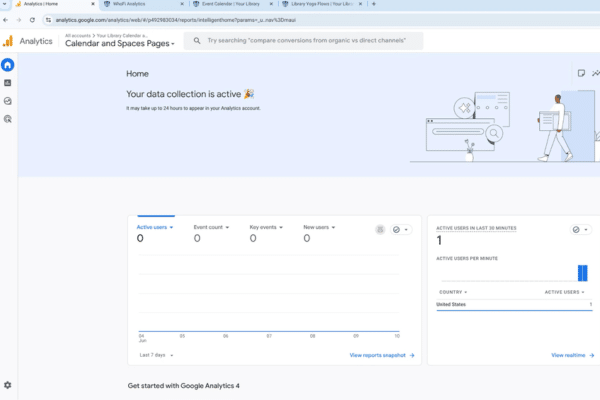Find What Works: Google Analytics for Library Outreach Understanding
Why Google Analytics Matters for Libraries
Today’s libraries are more than just buildings, they’re vibrant community hubs. From story‑times and author talks to coding clubs, homework‑help, and Spaces reservations—every interaction is an opportunity to connect with patrons. Yet many libraries still rely on anecdotal feedback to assess which library outreach and promotional efforts are successful.
Google Analytics 4 (GA4) bridges this gap by delivering real-time, actionable insights into how patrons discover and engage with your services online through library outreach or other means. When GA4 is connected to both the Community Calendar and Spaces (formerly Meeting Rooms), you gain the power to:
- Identify your most effective promotional channels – Understand whether patrons are finding events via Facebook, local news sites, or organic search results, and direct to the website traffic and double‑down on what works.
- Measure event and room demand before it happens – For programs that are open to the public page views, link clicks, and time‑on‑page provide early signals of community interest so you can adjust room size, staffing, or seating layouts.
- Compare program attendance & room usage – Identify which event types or room configurations generate the most engagement to allocate resources accordingly.
- Report impact with confidence – GA’s insights make a great additional report material to show the board, Friends group, or funders exactly how many people you’re reaching.
- Refine future programming and space management – Discover patterns such as peak booking hours for study rooms and plan schedules that resonate.
When your calendar and Spaces portal are discoverable on Google and measured with Google Analytics, every interaction becomes a data‑driven opportunity to serve patrons better.
Step‑by‑Step: Connecting Google Analytics to WhoFi
Good news: The same GA4 Measurement ID powers both tools—set it up once and WhoFi will stream data from your calendar and Spaces reservation pages.
If You Already Use Google Analytics (GA4)
- Create your new Measurement ID
- Sign in at analytics.google.com.
- At the top click Account › Property.
- In the bottom left click Admin Settings.
- Select Data Streams on the right panel.
- In the top right click Add Stream › Web
- Find your full calendar URL in your WhoFi account under Setup › Advanced › Calendar Integration. Remove the “/full” at the end of the copied URL.
- Select your Web stream and copy the Measurement ID (format: G-XXXXXXXXXX).
- Add the ID in WhoFi
- Log into your WhoFi Dashboard.
- Go to Set up › Advanced › Calendar Settings.
Scroll down and paste the Measurement ID in the Analytics ID field provided, make sure Google is selected as the source, and click Save.
- Verify
-
- Back in GA, open Real‑time reports, then refresh your calendar or Spaces page. You should see live visits within 15-30 minutes.
If You’re New to Google Analytics
- Create a Free GA Account
- Visit analytics.google.com and sign in with your library’s Google account.
- Click Admin › Create Account and follow the prompts.
- Set Up a GA4 Property
- Under the new account, choose Create Property and keep the default GA4 selection.
- Add a Web Data Stream
- Follow the instructions above for creating a new Web Data Stream and connecting to your WhoFi account.
Tip: Google Analytics starts collecting data as soon as the ID is saved. You’ll see real‑time visits within the hour and richer insights (traffic sources, geography, device types) after 24–48 hours.
Making the Most of Your Library Outreach Data
-
Build custom reports that group Community Calendar events and Spaces reservations by category to see, for instance, whether Adult Literacy workshops or Group Study Rooms draw more new visitors to the website.
- Set up conversions such as “Registered” or “Reserved Space” clicks to track not just page views but actual patron reservations and registrations.
- Schedule automated summaries to land in your inbox before monthly board meetings.
We’re Here to Help!
- Current partners: If you have any questions about setting up your new account please don’t hesitate to reach out at support@whofi.com.
- New to WhoFi? Discover how our community intelligence tools—including Community Calendar and Spaces—can elevate your outreach. Email marketing@whofi.com or visit our demo page.