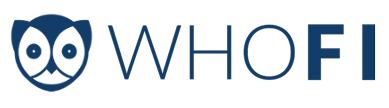Who Is On My Wifi version 2.0.1
Who Is On My Wifi version 2.0.1 has now been released.
This update contained the following enhancements.
Diagnostic Tab
Added Diagnostic Tab in the Settings form to improve in diagnosing any problems during setup
Easier to Close
The big red X at the bottom right hand corner of the software will now shutdown Who's On My Wifi completely and end all scans until the computer is restarted.
Comments
Removed the request for comment when uninstalling the software
Bug Fixes
Fixed a bug related to saving computers while a scan is still running
Who Is On My Wifi version 2.0.0
Who Is On My Wifi version 2.0.0 was released last Thursday.
It contains the following changes:
-Automatic Updates
Every time you restart your computer, Who's On My Wifi will now check if a newer version is available
and will install it for you
-Multiple IP Ranges.
You can now handle multi-homed situations for your desktop that is on 2 different networks.
You can also now set some parts of your network to detect based on MAC Address only while other parts of
your network can detect based on MAC Address and IP Address.
-Easier Opening of the Software when it's already running
Instead of having to go to the System Tray and click Open when Who's On My Wifi is already running,
all you need to do now is click on the normal Desktop icon, this will open the software just as easily
as the 1st time it was run.
-Enhanced E-mail notifications
When you receive an email about an unknown computer, you'll be able to see all information about
the unknown computer without needing to check the software
-Software Bug fixes
There were several small bug fixes in this release. Enhanced notification of potential database
errors on initialization.
Who Is On My Wifi version 2.0 is here!
Who Is On My Wifi version 2.0 is now available!
After several months of coding, testing, and re-testing, version 2.0 is finally ready for release.
Version 2.0 contains several updates that were the most requested by our customers. Automatic Updates, Multiple Subnets, etc. The full feature list will be listed in the next blog post.
Version 1.0 Customers
Version 1.0 customers will be receiving an email in the next few days with instructions on how to update to version 2.0, as well as a link to purchase an upgrade to version 2.0. Upgrades are available at 40% off of the regular purchase price. We thought this would be more convenient then asking all of you to find your registration codes and enter them into the website.
We want to thank all of our 1.0 customers for encouraging us to keep going. Without your encouragement, sales, and spreading the word about our product, we wouldn't have made it this far, and 2.0 would have never been possible.
We hope you enjoy version 2.0, and if you don't, as always, let us know.
Updated Website and Pricing
We hope you enjoy the look and feel of the new website.
It took longer to get out then we were planning, but the results seem to be worth it.
We plan on increasing our number of blog posts and enhancing our Support Forum in the next months.
The future is looking great
With an updated product, a fresh new website, and a new employee, the future is looking bright for our company and our products.
I hope you will continue to follow us and let other people know about our startup.
Thank you.
Who Is On My Wifi version 1.1.3
Who Is On My Wifi version 1.1.3 was released today.
It contains the following changes.
-Added backup and restore capabilities for settings and network devices.
-It really allows you to create a system restore point before you make any changes.
-This is incredibly useful before upgrading to a new version of the software or before trying out different scan settings
-Changed the Status menu to the Home menu
Who Is On My Wifi version 1.1.2
Who Is On My Wifi version 1.1.2 was released today.
It contains the following changes.
-Fast networks that were causing the software to detect computers as duplicates has been resolved and will only find a hardware device without duplication.
-Added a description on the Scan screen called "Detected Network Devices"
-By default, log files will no longer be generated on users computers.
Who Is On My Wifi Version 1.1.1
Who Is On My Wifi version 1.1.1 was released this morning.
It contains the following changes.
-Fixed bug being too restrictive with private IP Address 172.16-30.x.x
What this means is that there was a bug for users who tried to use an IP Range of for example 172.18.x.x or 172.29.x.x. It was only allowing 172.16.x.x. This is now working properly in the newest version and will allow any IP Range between 172.16-30.x.x
What is PING? And what does it do?
The trusted PING command that has been available for years used to be the de-facto standard for seeing if a computer was up and running or if it was down.
Simple example of how to use PING.
In the following example, I have 2 computers connected to my computer network.
The first is a computer at IP Address 192.168.1.102. It is connected to the network and is currently powered on.
The 2nd computer is at IP Address 192.168.1.101. It is also connected to the network, but the power is currently turned off.
Ping Success:
To see that the first computer is up at IP Address 192.168.1.102, you would go to the command prompt and type the following command:
ping 192.168.1.102
You can see very clearly that it says that the computer is up and that it sent 4 replies. You now know that this computer is up and running.
Ping Failure:
What happens though if you try to ping a computer that is connected to the network, but is not currently turned on, or if you ping an IP Address that is not in any way connected to the network.
When I try to ping the computer 192.168.1.101 that is currently turned off, here's what happens.
ping 192.168.1.101
The message "Request Timed Out" means that ping was unable to find a computer at that IP Address.
So, in this example, I showed a computer that is currently connected, 192.168.1.102, and a computer that is not currently connected 192.168.1.101.
Limitations of Ping
One of the limitations of Ping is that over the years, people (Microsoft) decided that if a computer is trying to ping you, it is probably trying to do you harm. So, when Microsoft started installing a program called Windows Firewall by default on all new PCs, the trusted PING program became less and less useful as a diagnostic tool. The reason why is that if you PING a computer with Windows Firewall turned OFF, it will give you the normal "REPLY FROM..." message and show you that the computer is currently up and running, but if Windows Firewall is then turned on, the same computer will respond with "Request Timed Out".
This is very frustrating for IT people who just need to see if the computers on their network are up or down.
In a future post, we'll go through a program called ARPING or HARDPING that can get through this limitation, but as you'll see has limitations itself.
What is the difference between an IP Address and a MAC Address?
What is the difference between an IP Address and a MAC Address?
What is an IP Address?
An IP Address is a numeric representation of a device (computer, game console, etc.) on a computer network
that uses TCP/IP to communicate (the logical connection of most of the internet).
What is a MAC Address?
A MAC Address is a numeric representation of a device (computer, game console, etc.) on a computer network
that uses Ethernet to communicate (the physical connection between most computers and routers).
What is the difference between them?
On a computer network, computers communicate in layers.
If a software program on computer 1 wants to send a message to a software program on computer 2, the following translation happens.
The software application on computer 1 finds the logical (IP Address) of a machine and tries to send a message to it.
Computer 1's operating system takes this logical message and finds the physical hardware location of this device
and sends the message to this device.
On Computer 2, the Operating System receives this message, unwraps the message and decides if it is also for the correct logical location. If it's the correct logical location as well, it unwraps the original message and sends it to the program waiting for this message.
This is a simplified explanation, but serves our purposes for now.
Does my computer have an IP Address or a MAC Address?
From the explanation above, hopefully you realize that the answer is both.
Every computer on a computer network has both a MAC Address (physical layer) and an IP Addres (logical layer)
Why do computers need both MAC Addresses and IP Addresses?
We know from previous posts that each computer has both an IP Address and a MAC Address assigned to it.
But, why is this?
If every computer in order to communicate with each other needed to be physically connected to each other, all networks either would become complicated very quickly or they would stay small.
Imagine if in order to go to google.com you had to have a physical wire connecting your computer out to Palo Alto California, just to see their website. Now imagine, you also needed a physical wire to Seattle to connect to msn.com And now imagine that everyone in the world would need a physical wire just to see a website.
As you can see, it would physically become very complicated very quickly and the internet would have stayed very small.
To get around this physical limitation, they separated computer communication to also contain a logical component, the IP Address.
What we mean by logical is that IP Addresses are routeable.
What this really means is that the entire internet can play a large game of 6 degrees of separation.
Imagine a situation. Computers A, B, C, and Computers 1,2,3.
Computers A, B, and C know each other.
And Computers 1,2, and 3 know each other.
But Computer C, and Computer 3 are special in that they also know each other. You can see in the image below.
So, if Computer A wants to send a message to Computer 2, how does it do this? Computer A will send a message to Computer C and ask it to send this message to Computer 2. Because Computer C doesn't know Computer 2 directly, it can ask Computer 3 to send the message to Computer 2.
And through this simple message passing, all of the computers A,B,C,1,2, and 3 can talk to each other even though only Computer C and Computer 3 know each other.
Now, not every computer can send to multiple groups of people, but the ones that can are known as ROUTERS. They are called this because they route messages between different groups of computers.
The Wireless Router you probably have at home does this job exactly. It is usually physically connected to the public internet through your cable modem, and then also physically connected to the machines you have at home through blue Cat5 cables or wireless communication technology. It then allows the machines you have physically connected at home to also logically connect to computers on the internet.
Again, this is simplified, but is easier to understand.
So again, IP Addresses are logical and routeable addresses. Computer A could potentially learn the IP Address of Computer 2. However, MAC Addresses are physical and are NOT routeable. So, Computer A could not really learn the MAC Address of Computer 2.
And that's why computers have both MAC Addresses and IP Addresses. MAC Addresses handle the physical connection from computer to computer while IP Addresses handle the logical routeable connection from both computer to computer AND network to network.
Who's On My Wifi version 1.1.0
The newest release of Who's On My Wifi version 1.1.0 is now available for download.
In this release, Advanced Email Settings have finally been added to the email notification.
This has been a request for some time.
Support for logging in to an email system with a username and password before being able to send email has been added.
As well as support for SSL for those email systems that require SSL usage to send emails.
In particular, this will now work with webmail based systems such as Gmail and Godaddy Webmail.