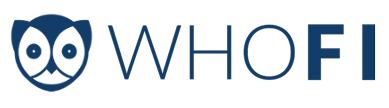Who Is On My Wifi version 2.1.9 and Who's On My Wifi Online
Version 2.1.9 of Who Is On My Wifi was released about 2 weeks ago on September 18th.
Sorry for the delay in this blog post, but it's been crazy around here, and we're just now catching up with everything that's been going on.
This release was a MAJOR enhancement and change to how Who's On My Wifi works and operates.
ENHANCEMENTS:
Online System added to Who's On My Wifi
We have added an Online or Cloud system that attaches to Who's On My Wifi.
What this means is that after you've setup the Who's On My Wifi software on your desktop or server, you can go to https://www.whoisonmywifi.net and signup for a Who's On My Wifi Online account. Who's On My Wifi Online adds point in time reporting, remote management, and additional notification options to your Who's On My Wifi software.
This means if you run Who's On My Wifi at work, and you receive an e-mail about an intruder, you can very easily go to www.whoisonmywifi.net and see information about them, as well as block them.
Who's On My Wifi Online is a major step forward for our product and for our company.
There is an additional monthly charge to use Who's On My Wifi Online because unfortunately, until Amazon starts offering us their Cloud Servers for free, it costs us additional money to keep Who's On My Wifi Online up and running.
We think you'll find the price affordable and the features worth it.
Who's On My Wifi Online is currently invitation only, but we will be opening the doors to the system on October 23rd, and we hope you'll sign up and check it out at that time.
BUG FIXES:
WinPcap Installation bug fix
We have a love / hate relationship with WinPcap. On the positive side, it allows for very complex and unique networking like blocking to even be possible. On the negative side, it's installation isn't always perfect the first time, and there are several programs that have used it in strange ways and not even told their users that they were installing WinPcap, and this can cause us compatibility issues with our customers when they try to install the latest version of WinPcap.
So, in this release, we enhanced some of the installation messages if something does go wrong while installing WinPcap.
The recommended method if it doesn't work instantly is:
Restart your computer.
Try Who's On My Wifi. If you still get the WinPcap error message:
Uninstall WinPcap
Restart your computer.
Try Who's On My Wifi, and try to block a computer again, and it will ask you to install WinPcap.
Install WinPcap.
Restart your computer.
Try Who's On My Wifi, and everything should now be working.
This fixes the problem a large majority of the time.
Thank you for using Who's On My Wifi, and we hope you enjoyed version 2.1.9. We'll be blogging on today's release, version 2.2.0 later in the day.
Who Is On My Wifi version 2.2.0
Version 2.2.0 of Who Is On My Wifi was released this morning.
This release fixed bugs related to the new Online System, and fixed a long standing problem with Blocking not working on Windows 8.
BUG FIXES:
Blocking now works on Windows 8
In the latest version of Who's On My Wifi, we've enabled blocking for Windows 8 computers. The problem happening on Windows 8, was that our 3rd party networking library, WinPcap, had not been updated to be compatible with Windows 8 yet.
So, in our latest release, we have included the latest version of WinPcap, which is WinPcap 4.1.3. This latest edition works fine on Windows 8, 7, XP, etc.
If you are running Windows 8, when you click the Block button now, it should ask you to install the latest version of WinPcap, and you shouldn't have any problems.
However, if you are running Windows 8, and had previously installed WinPcap 4.1.2, you should probably UNINSTALL WinPcap 4.1.2, before installing the new WinPcap 4.1.3
If you are running Windows 7 or XP, and are currently running WinPcap 4.1.2 that we previously asked you to install, then you don't need to do anything. We've checked that our latest version of the software is still compatible with WinPcap 4.1.2, so you can just leave it alone and just update Who's On My Wifi as you always have.
Online Bug Fixes
There was a persistent bug with people using the new Online feature where if they let their computer go into Sleep mode, when they started it back up again Who's On My Wifi would give them an error about "Invalid Session". This was incredibly annoying. So, we removed this error message, and if Online disconnects for some reason, we are having the software Auto-reconnect to online without you having to do anything.
We also fixed an error where the Online system as unable to detect the Local IP address of the computer running Who's On My Wifi that was necessary for diagnostic purposes.
There were also several bug fixes and enhancements to the Online system itself made based on user feedback, and we'll continue to enhance and update the Online system without you having to do anything.
Downloading from the Cloud
Hi everyone,
We wanted to let you know that we have just started dual hosting our downloadable software on both our own site and on Amazon.
What this means is that the next time you download our Software/Free Trial from whoisonmywifi.com, you will either be downloading it directly from whofi.com or you will be downloading it from whoisonmywifi.com.s3.amazonaws.com.
Both of these addresses are us, and both of these addresses are safe.
We wanted to tell you about this so you weren't surprised if you noticed the new address when you were downloading the software.
We did this because we were starting to hear complaints that the downloads from our website were slow due to the massive number of downloads we've been receiving lately.
If you have any questions or any problems downloading our software, please let us know at our support e-mail address.
Who Is On My Wifi version 2.1.4
Version 2.1.4 of Who Is On My Wifi was released this afternoon.
This contained several fixes and features related to blocking, bug fixes, and some enhancements to our Free Trial.
Enhancements:
Blocking Auto Detection of Wireless Router
We've had several users be confused by the idea that their wireless router would show as an UNKNOWN device in the Who's On My Wifi software. So, we are now detecting a computer's gateway, which is usually their Wireless Router, and we are no longer allowing people to Block this device. We hope this additional information is helpful when first determining which devices are on your network based on a Who's On My Wifi scan.
3 device blocking maximum notification
As many people know, for technological reasons, blocking multiple devices degrades each block. So, for example, blocking a single intruder from the software uses all of the available blocking speed and power to block that single intruder. But, if you were trying to block 10 intruder devices at the same time using the software, it's possible that all 10 devices instead of being fully blocked, would only be mildly annoyed at a slowdown in their internet speed.
So, in order for users of the software to always be happy that the devices they are blocking are actually being blocked well, we both improved the Power and Speed of Blocking, but also added a limit of blocking 3 devices at one time to our blocking feature.
This means that you can only block 3 devices at once, but all 3 should be blocked very well.
We know people don't like being limited, but we wanted to ensure that if you click the block button, the intruder is having a seriously difficult time using your internet, not just a mild annoyance.
We expect to hear some feedback on this, so please let us know your thoughts.
Oh yeah, and please know that you can still have 5 or 6 devices checked to block, but it will only block 3 of them that are connected at the same time.
Bug Fixes:
Blocking Bug Fixes and Message Enhancements:
We received several support emails from customers who weren't sure if a device could be unblocked once it was blocked. We also received emails about why after unblocking a device, the formerly blocked device still couldn't use the internet.
We hope that the Unblocking Message that we added is helpful.
The software is now much more clear that it will probably take about 30 seconds to Unblock a device, and that some devices need to be restarted to have their internet access enabled again.
We also added how many devices your version of the software currently has detected, and what maximums you might have based on whether your purchased the Home, Professional, or Ultimate Editions of the software. We're hoping this helps people understand the differences between the versions.
Additional Information:
Updated the Help regarding Blocking:
We updated the Help file to include both Blocking and Unblocking. We also explained that Blocking is not meant to be the sole form of protection on a Wireless Network. It was always meant to be an additional protection when using good security standards like Wireless Encryption. Unfortunately, the encryption on most Wireless Routers can be cracked in one way or another, so that's why something like Who's On My Wifi blocking is necessary even in an already "secured" wireless environment.
Free Trial Enhancements:
For those of you who are trying the 30 day free trial, we are now giving you the option to switch the Free Trial between the Home, Professional, and Ultimate Editions so you can see the differences between the different versions of the software, and make a more informed choice about which one is best suited for your needs.
As always, we hope you enjoy the update, and if you have any questions or problems, please send us an e-mail at our support at io3o.com email address.
Only download our software from us
Hey everyone,
This is just a reminder to please only download our Who's On My Wifi software from us.
This means, please only download it from
our website at: http://www.whofi.com
our cloud storage at http://www.whoisonmywifi.com.s3.amazonaws.com
or maybe a trusted download site like download.com or softpedia.com
We receive reports occasionally of people receiving viruses, pop-ups, toolbars, etc. from installing our software from certain download sites or from Torrents.
We have no control over this, and we wish whoever was making these pirated or adware filled versions would stop posting them on board sites. It causes us a lot of hassles with customers, anti-virus companies, etc.
Also, never download a version of our software that says it's been Cracked or has a Free Registration Code. These almost always contain viruses.
Again, this is just a reminder to help keep yourself safe online.
Only download our software from us.
Who Is On My Wifi version 2.1.7
Version 2.1.7 of Who Is On My Wifi was released this morning.
This release was mainly bug fixes and usability errors from previous versions.
Usability Fixes:
Added Warning Message when adding IP Address or Computer Name to Signature
When a customer goes into Settings->Scan Options and either Adds or Edits a Subnet, they are given the options about using the IP Address or the Computer Name when creating the Digital Signature to detect these devices. Although, these are powerful features, they should only be used under very specific circumstances. Otherwise, these settings can make the same computer appear multiple times and basically create "Duplicate" records that drive people crazy. So, we've added a warning message under which conditions these buttons should be clicked. They do enhance the security of the network, but only if your network is setup to use them.
So, we don't recommend these enhanced settings for most users, and we now added a message that explains this.
Changed the Row Color to Red when a device is being blocked
We were receiving e-mails that when a device was being blocked, it wasn't very obvious to our users that this blocking was happening. There has always been a small message on the bottom left hand corner of the software showing that the device is being blocked, but we decided to make this more obvious by changing the color of a blocked device to Red. We hope this helps eliminate confusion about which devices are currently being blocked, which aren't, etc.
Bug Fixes:
Fixed Bug where c:\wifidata folder not being created or saved
On a very few number of computers, when we released version 2.1.6 last month, the shared data directory usually stored at c:\wifidata, was not be created correctly
We took care of this problem with our support team, but we didn't want any future users or new customers to experience this problem, so this fixes that bug.
Fixed Database Update bug when upgrading from an older version
This was a minor bug, but some customers on version 2.1.4 updating to version 2.1.6 were experiencing error messages when updating to version 2.1.6 related to a database field not being updated. So, this fixes that bug.
Who Is On My Wifi version 2.1.6
Version 2.1.6 of Who Is On My Wifi was released this afternoon.
This release mainly fixed the long standing problem regarding multiple users on the same machine needing to run Who's On My Wifi.
Feature:
Added support for multiple admin users on the same machine
Who's On My Wifi can now handle multiple admin level users on the same computer.
This has been a long standing problem where if you installed the software as an admin user on your Windows 7 machine, everything would be setup, but if you logged out, and logged back in as a non-admin user, or even logged in as a secondary admin user, then Who's On My Wifi would ask for you to setup the software again.
So, we've fixed this by creating a shared data repository called c:\wifidata that all users on a machine can access regardless of their privilege level or if they were the user that originally setup the software.
This bug has been out there for a long time, so we hope you enjoy the fix.
If you have any problems with it, please let us know.
Bug Fix:
Removed the Error message when non-admins login (Windows XP)
Who's On My Wifi requires administrative privileges to run.
This means the software can only be run by admin users on Windows XP.
For Windows 7, both admin and non-admin users can run the software.
So, before this fix, on Windows XP, if an admin setup Who's On My Wifi on a computer, and then a non-admin logged into the system, the non-admin user would receive an annoying message about sqlite not working.
Now, if Who's On My Wifi is installed on a computer by an admin, and a non-admin user logs in, the software will simply fail silently. It still won't be running, but it won't give you the error messages either.
Who's On My Wifi in Chip Magazine March 2013
Who's On My Wifi is in the March 2013 edition of Chip Magazine, Russia.
We've added a link below to the front cover where our software is displayed in the bottom left hand corner.
Chip Magazine Russia - March 2013 Edition
We were very excited for the opportunity to be in their magazine, and we think it looks great.
Who Is On My Wifi version 2.1.5
Version 2.1.5 of Who Is On My Wifi was released this afternoon.
This release was mainly a bug fix release from 2.1.4 causing some speed issues.
Bug Fixes:
Made the software more efficient / Reduced the average CPU usage when idle
Both of the titles above are really the same thing.
So, when we released version 2.1.4, we mentioned that we made it more powerful. This extra power came at a cost of running the CPU of the computer a little bit more than before, which isn't a problem by itself. The problem was that we were allocating this extra power and these extra CPU cycles even when there was nothing to block. So, the software was starting to turn into a bit of a resource hog because it was always requesting this extra CPU power even if there weren't any intruders.
So, with this update, we made the software behave better so that if the software isn't scanning, or blocking, and you're not running a report, you should see the CPU usage of mywifi.exe be almost 0% in the Task Manager after a few seconds.
This speed up should really help.
Documentation:
Updated the Help with a section on Backups
Backups and the ability to Restore the software to a certain state from a backup is one of the features of Who's On My Wifi that is incredibly helpful but that isn't very obvious in our software. It's very useful if you're ever considering changing some settings. Or if you're changing computers, but don't want to reset up your network again, or if you're sending a backup to us so we can try to help you with a problem. So, we enhanced the help regarding this, and hope that you find it useful.
Who Is On My Wifi version 2.1.3
15Version 2.1.3 of Who Is On My Wifi was released this afternoon.
This was mainly bug fixes related to multiple IP Ranges in the software.
Bug Fixes:
Status Page IP Range bug cleanup
It was pointed out to us that the IP Range on the Home Page under Scan Status was incorrect. No matter what IP Range was setup under the Settings->Scan Options, this was always showing as 192.168.77.1-255. This appeared to be a bug from we started allowing multiple IP Ranges some months ago, and we never caught it. So, this was fixed. If you have 1 IP Range in your settings, it will now show this IP Range on the Home screen. If you have multiple IP Ranges, it will just say "Multiple".
Scan Options IP Range bug cleanup
This was a bit more serious bug. It appears as though prior to our latest release, if you added multiple IP Ranges in the Settings->Scan Options section, when you tried to Clear the IP Ranges, they would disappear, but then re-appear after restarting the software. This didn't affect many users because most only use a single subnet, or they would simply Edit the additional subnet to have a very limited IP Range, but it definitely would cause some confusion on certain user's scans. So, this has now been fixed.
As always, we hope you enjoy the release, and if you have any problems, please let us know.